Visual Hierarchy: Organizing content to follow natural eye movement patterns
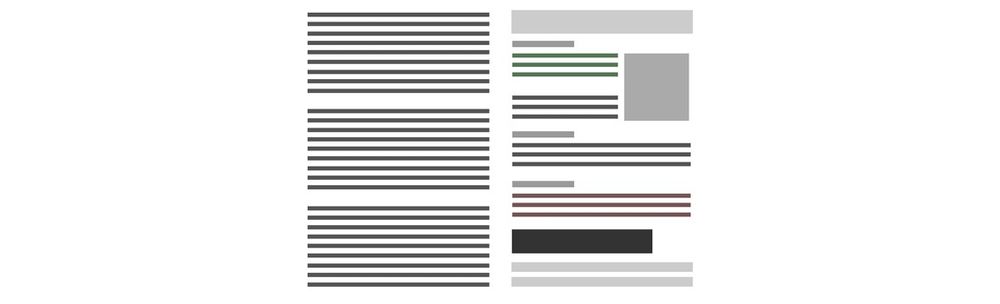
- 1.2k shares
- 4 years ago
Visual hierarchy is the principle of arranging elements so that people instantly recognize their order of importance on a screen or page. When you use visual hierarchy well, you guide attention, reduce confusion, and make your message easy to follow, and build trust.
Explore the power you can wield on the screen and page when you use effective visual hierarchy, in this video.
In UX (user experience) design and UI (user interface) design, the principle of good visual hierarchy determines whether users can scan a page, find what they need, and take action without friction. On a web page, for example, a bold headline will almost certainly capture attention first, a contrasting button may signal the next step, and clean spacing helps users understand how information is grouped.
The same applies to presentations. If your slides look cluttered, or if every element shouts for attention, your audience won’t know where to look. However, if you structure your visuals carefully, you’ll control the flow of attention and keep people engaged from beginning to end.
“Visual hierarchy controls the delivery of the experience. If you have a hard time figuring out where to look on a page, it’s more than likely that its layout is missing a clear visual hierarchy.”
—Kelley Gordon, writing for The Nielsen Norman Group
Beyond design work, this is about leadership. When you guide people’s attention clearly, they listen, trust you, and remember your ideas. That’s how you succeed in meetings, pitches, or interviews.
On a web page, app screen, presentation slide, or other design you show to an audience, you can shape an effective hierarchy with several visual cues. Here are the most important ones:
Larger elements command more attention than smaller ones can. For example, viewers will notice a headline in 44-point text pretty much right away, and before they find a footnote in 12-point. Use size to highlight your key points so nobody misses them.
Bright or saturated colors draw the eye more than muted ones will, which is why they can help users and viewers notice outstanding elements that are that way for a strategic reason (such as a call-to-action button). Use color carefully to help users notice important elements and such.
Strong light–dark differences or bold versus thin weights make elements stand out. This is why contrast is particularly important for viewers with vision disabilities and so forms a part of accessible design. Use contrast mindfully to help users be able to more easily notice important elements and enjoy an accessible design.
Discover why accessibility helps all users, in this video.
When you align elements and layout well, you shape the flow and help users and viewers to enjoy seamless experiences in digital products and presentations. When you make most items neatly aligned, a single off-axis element stands out.
Explore how to empower screens and pages of all types with effective visual alignment that users and viewers notice, in this video with Alan Dix: Author of the bestselling book “Human-Computer Interaction” and Director of the Computational Foundry at Swansea University.
Repeated shapes, colors, or styles suggest that content is related. Viewers make these associations quickly, too, which is why it’s important to use repetition purposefully.
Items that are close together appear grouped, and it’s a major reason the law of proximity works as one of the principles rooted in Gestalt psychology, which explains how humans perceive patterns and groupings. Use it to group similar items strategically to help users.
Get a greater grasp of how to use Gestalt principles to get noticed with your content, in this video with Mia Cinelli, Associate Professor of Art Studio and Digital Design, University of Kentucky.
Empty space is powerful; the right amount of “nothing” can frame and emphasize what matters on clean screens, and so works better than “something” such as more elements that might make a screen cluttered. Use it to calm the screen as well as draw attention to the elements that are on there.
Google’s generous use of white space is a signature of their iconic and easy-to-use interface. White space (sometimes called “whitespace” or “negative space”) also helps other sites and applications set a strong visual hierarchy, and it needn’t always be white.
© Google, Fair use
A rich illustration may draw more attention than a flat icon might do, lifting it and other styled elements off the screen and more “alive” to the eye. Use texture and style carefully to draw users’ eyes and help them enjoy a better experience for it.
A strong hierarchy leads your audience’s eyes to look exactly where you want them. Whether they’re navigating a product interface or looking at your slides, the same rules apply:
People in Western cultures tend to scan in an F-pattern (top to bottom, left to right) or a Z-pattern (top left → top right → bottom left → bottom right). Use these patterns to place key information where viewers and users will most likely see it.
© Interaction Design Foundation, CC BY-SA 4.0
Want to highlight one critical data point? Then break the pattern. For example, a centered statistic in bold text with generous white space can redirect attention right away.
Make your content scannable. Well-made headers, bullets, and bold highlights let your audience recognize information quickly instead of struggling to remember it later.
Not everything deserves the same emphasis, so decide what’s most important and then scale down the rest. You want users and viewers to find signals fast, but equal weight across all elements equals visual noise that tidal-waves senselessly into people’s eyeballs.
Present content in levels: use a large header for the core idea, a medium sub-header for context, and body text for details. Design guidelines often suggest, for example, a 3:1 ratio between headers and body text for clarity.
Consistent icons, colors, and heading styles make your slides or products easier to follow. Inconsistency creates friction (questions like “Where has it gone?” and “Why is it over there?” arise in audience members’ minds) and breaks trust.
Color, contrast, typography; the list goes on to help users of all types find what they need fast on the Master Classes page.
© Interaction Design Foundation, CC BY-SA 4.0
In a similar way to how users who land on websites and applications want to find things quickly, in presentations, your audience has limited time and attention. A cluttered or chaotic slide forces them to read, interpret, and decide all at once, which means they’ll quickly disengage. Unlike what they can do, for example, on a website they don’t like (i.e., leave), they’ll feel “trapped” in a presentation and might not even let you know things are wrong.
Good visual hierarchy helps you engage your target audience in how it helps:
Keep attention on you. If your slides support instead of overwhelm or take over from your speech, your audience will be able to listen to your words and flow with them.
Highlight your key points. You decide what people remember by making those points visually dominant and supporting them in how you announce them, such as varying your tone or using silence around them to build emphasis or let key points sink in.
Signal professionalism. Clean, consistent visuals make you look credible and prepared, and that you haven’t cobbled together a quick and haphazard presentation just to “pass” yourself and get it out of the way.
Your slides are like your partner in a winning presentation, not your competitor that steals the show; so, use them to complement and amplify your voice.
Try some practical guidelines you can apply right away:
Simple can be so elegant and powerful, so limit each slide to one core idea. You can speak the supporting details and pace your presentation in a way that flows naturally.
If appropriate, reveal content step by step with animations, so your audience doesn’t feel overwhelmed with everything at once.
Explore how to keep audiences on board with progressive disclosure so they can take in everything you have to show them more successfully, in our video.
Think of the power of transmitting insights. For example, if you write “Key Findings,” that’s nowhere near as “newsworthy” as if you write: “58% of users drop out during checkout.” Headlines that state the insight directly help people remember it.
Avoid the temptation to fill every corner; cramming doesn’t work and, aside from confusing people with cognitive overload, a busy slide can sometimes look amateurish. White space calms the eye and sets off what matters most with beautifully simple emphasis.
Replace text walls with icons, charts, or photos that reinforce your point. If you need to go into detail, keep it in your speaker notes or a written version of your slide deck you can refer to. Viewers can read ahead of your speaking, anyway, so keep things interesting and in sync for them.
Choose two fonts (one for headings, one for body text) and stick to them. Because consistency doesn’t just help on the surface but also boosts trust, keep to an effective style and, if applicable, use your brand colors consistently to signal organization and credibility.
Check your contrast ratios so text is legible on screen. Avoid color combinations that exclude people with color vision disabilities.
Find a firmer foundation to build more accessible designs upon with a better understanding of color blindness, in this video.
Not-so-good slide:
Title: “Usability Testing Results”
A dense paragraph describing all the findings.
Ten bullet points, all the same size, all clamoring for attention.
Better slide with good hierarchy:
Title: “3 Key Insights from Feedback Sessions”
Large, bold numbers (1, 2, 3) with short headlines:
“58% drop at checkout”
“Users skip product filters”
“Confusion around shipping costs”
Small supporting notes under each.
The improved slide tells your audience instantly what matters most.
Not-so-good slide:
Feature name in small font.
Screenshot of the whole interface.
Multiple paragraphs describing the functionality of it.
Better slide with good hierarchy:
Title: “New Onboarding Flow = 40% Faster Sign-Up”
One large annotated screenshot with highlighted area.
Three short callouts explaining the benefits.
You lead with the outcome, then support it visually.
Not-so-good slide:
Title: “Survey Results”
A table of raw numbers.
Better slide with good hierarchy:
Title: “82% Want Mobile Alerts”
One large, bold percentage in the center.
A simple bar chart comparing responses.
The number jumps out first, and then the chart gives context.
Presentations come in many forms: one-way, two-way, online, in-person, and even email updates. Make the best use of visual hierarchy for each context:
One-way updates: Keep slides simple. Your hierarchy should spotlight the most critical take-away since you won’t have much interaction.
Two-way workshops: Use visuals that encourage participation, such as sticky note layouts, numbered steps, or frameworks where you’ve clearly grouped input.
Online presentations: Use progressive disclosure and limit distractions on your screen. Hierarchy here isn’t only on slides; it’s also about your digital environment.
In-person talks: Emphasize big, bold visuals people can read from the back of the room. Your physical presence adds another layer of hierarchy: where you stand, where you point, and how you direct attention.
Explore how to cast your presence in presentations, in this video with Morgane Peng, Managing Director, Global Head of Product Design and AI Transformation.
Email presentations: Since people read at their own pace, create strong written hierarchy with bold headlines, sub-headers, and scannable formatting.
© Interaction Design Foundation, CC BY-SA 4.0
Hierarchy isn’t just about visuals; it’s also about connection. In live presentations, your body language and tone become part of the visual experience, and you can mirror the visual hierarchy of your content by punctuating it with your delivery. One of the bonuses of having well-made slides is, as you rehearse your presentation, a good visual hierarchy can help you notice points easily and use them as naturally flowing “triggers” to expand on in your public speaking. As you become more confident with your material and delivery of it, you’ll have more bandwidth to be able to read the room and adapt strategically.
Explore how to read the room and shine with delivery approaches like the SOLER framework (Sit squarely, Open posture, Lean forward, Eye contact, and Relax), in this video with Morgane Peng.
Overall, you can consider visual hierarchy a presentation partner, coaching a more confident delivery from you as it helps you pace your speech delivery and pace your audience’s attention so they can consume eagerly. Your points and the silence you place around them can land with more impact when you’re on point with how to show your material best.
In UX design, visual hierarchy ensures that users can find their way through a digital product. In presentations, it’s part of a reliable “formula” to help ensure your audience can follow your message, appreciate that you respect their time (especially important with business stakeholders), and remember your points. Visual hierarchy therefore plays an important role in how your viewers and users (of products and services who enjoy the experiences you provide them with) see you as a confident, credible professional they can agree with and support.
Take our course Visual Design: The Ultimate Guide as your resource for mastering the intricacies of visual design elements and principles, ensuring you create aesthetically pleasing and functional designs.
Discover how to maximize your presentation skills potential and much more in our course Present Like a Pro: Communication Skills to Fast-track Your Career with Morgane Peng, Managing Director, Global Head of Product Design and AI Transformation.
Explore additional insights on how to make the most of hierarchy in the NNG article Visual Hierarchy in UX: Definition.
This Adobe Xd Ideas piece showcases a wealth of insights and examples.
UXPin’s Chris Bank offers incisive points, including F- and Z-patterns.
To create visual hierarchy, you guide the viewer’s eyes through deliberate use of design principles like size, color, contrast, spacing, and alignment. Larger or bolder elements signal importance, while smaller or lighter elements recede into secondary roles.
Consistent spacing groups related content, which helps users instantly understand structure without reading every word. Designers often apply Gestalt principles, such as proximity and similarity, to show relationships. On slides, that means making titles bigger and more dominant, placing supporting details below, and using whitespace to separate ideas. In UI (user interface) design, hierarchy often starts with headers, buttons, and calls-to-action, making sure users know where to click or read first.
Do hierarchy well and it not only organizes content but also boosts engagement and trust with the people who arrive on your digital product or come to your presentation.
Explore more about how to leverage the power of visual hierarchy in this video about visual frameworks.
Since a user interface is interactive, in UI design clean, clear, and intuitive tappability affordances illustrate a good visual hierarchy, to ensure users can easily interact with the desired elements.
Explore as, in this video, Frank Spillers: Service Designer, Founder and CEO of Experience Dynamics, walks you through each of these aspects that make an interface intuitive and shares best practices on what to do and not to do while designing an interface.
Apart from traditional methods to visual hierarchy (such as size, color, contrast, etc.), Frank Spillers also shares examples of strategically placed animations, such as pulsating buttons, to guide users towards expected interactions. When defining the visual hierarchy, it’s wise to have strategically animated and unambiguous elements, supporting the user's task and avoiding user frustration, uncertainty, and errors. Design with proper visual cues and clear interaction invitations and you’ll significantly improve user experiences and minimize confusion.
Contrast is one of the most powerful tools for building visual hierarchy because it instantly draws attention. People’s brains are wired to notice differences, so contrasting elements stand out as more important. This contrast can come from color (e.g., a bright button on a muted background), size (large vs. small text), weight (bold vs. regular fonts), or even shape (rounded vs. square).
In presentations, contrast ensures your audience knows what to read or look at first; think bold headlines above lighter body text. In UI (user interface) design, contrast helps prioritize calls-to-action, ensuring users don’t miss crucial buttons. Accessibility guidelines (such as WCAG standards) also stress sufficient contrast for readability. Without contrast, everything looks equal, and nothing captures attention; certainly not what you want, so use it well and seize the opportunity to emphasize what’s important.
Discover further ways to apply contrast to great effect through the use of color in UX design.
Alignment reinforces hierarchy though how it creates visual order and makes content easier to scan. When elements line up consistently, the eye naturally follows those lines, which reduces cognitive effort. For example, align text to the left and you can create a predictable reading rhythm, while misaligned blocks look scattered and unprofessional.
In slide design, consistent alignment between titles, subtitles, and body text makes the structure instantly clear. In user interfaces, alignment ensures that forms, navigation, and buttons feel intentional, which improves usability and credibility.
Even subtle misalignment can distract users and erode trust; so, use it well and strategically. Alignment doesn’t just keep things tidy; it communicates relationships, too. Centered headlines may draw attention, but aligned body text often reads faster and feels more structured.
Take visual alignment as one of the most important design “allies” to help you create better screens, slides, and other designs.
Spacing, often called white space or negative space, is critical for visual hierarchy because it tells the viewer what belongs together and what doesn’t. When items are close, people assume they’re related (the Gestalt law of proximity). When they’re separated, people see them as distinct.
In presentations, increase the space between a title and its body text to make the title feel more important. In UI design, use of spacing makes forms and menus easier to navigate because users can quickly spot groups of related options.
Adequate white space reduces cognitive load, too, and helps users focus on the key message instead of clutter, increasing comprehension and user satisfaction. So, use good spacing to organize information, improve readability, and build trust with whoever is encountering the screen you show them.
Discover how to use “nothing” to help make something great to look at (and use) with white space.
Typography is one of the clearest ways to build hierarchy through text, as the right use of fonts, weights, sizes, and styles tell the audience what to read first and what can wait. For instance, large bold headers naturally take priority, while smaller regular text supports them.
In presentations, use consistent font families with varied weights (bold, semi-bold, regular) instead of mixing many fonts, which looks unprofessional. In UI (user interface) design, typography hierarchy often follows an H1–H6 structure: headings guide scanning, while body copy fills in detail.
Line spacing and letter spacing matter, too: if they’re too tight, it’ll feel cramped; too loose and the flow will break. Clear and effective typographic hierarchy speeds up scanning, reduces reading fatigue, and keeps users engaged with content and on the same page with you.
Enjoy our Master Class The Tone of Typography: A Visual Communication Guide with Mia Cinelli, Associate Professor of Art Studio and Digital Design, University of Kentucky.
Not always, but the most important element must be the most noticeable. Placement is a powerful signal of importance, but it isn’t the only one. On slides, a headline usually sits at the top, but you can also highlight priority through size, boldness, or color. In web and app design, top placement works well for navigation bars or critical calls-to-action.
Still, designers also use focal points (such as a brightly colored button in the middle of a page) to draw immediate attention. The key is visibility, not just location. If everything looks equal, nothing stands out. The take-away: the “top” is a strong cue, but hierarchy depends on overall dominance, not just vertical order.
Explore how to make things stand out better in more outstanding screens, in our article Emphasis: Setting up the focal point of your design.
As slide titles set the stage, you’ll want them to stand out as the clearest entry point on each slide. You establish hierarchy by making titles larger, bolder, and often in a different weight than the body text.
Spacing is crucial, too: the gap between the title and the content should be bigger than the gap between paragraphs. This instantly signals the title’s role and why it’s important. Make titles concise, ideally written as meaningful statements instead of vague labels. For example, instead of “User Research Findings,” write “56% of Users Struggle at Checkout.” This headline immediately communicates insight and draws attention. Well-crafted titles improve scannability, guide your audience’s focus, and anchor your message in both live and circulated presentations, helping captivate eyes that seek value in your message.
Get more from your slides when you understand more about the power of visual hierarchy, in our article Visual Hierarchy: Organizing content to follow natural eye movement patterns.
No; it’s best to limit fonts and use variations within them to create hierarchy. Multiple fonts can look chaotic, making your design feel unprofessional and harder to read. Most presentation and UI design guidelines recommend sticking to one or two font families. You can then build hierarchy with weight (bold vs. regular), size (large headers vs. smaller body text), and style (italic for emphasis).
For example, use consistent font systems across all slides to maintain credibility in presentations. In user interfaces, this principle holds true: Google’s Material Design guidelines emphasize a typographic scale where hierarchy comes from consistent size and weight, not random font choices. When you keep fonts minimal, it creates clarity, focus, and trustworthiness in your design.
Explore how to make the best of all the possibilities with fonts for more captivating screens in the article How to Pair Fonts: A Practical Guide.
Structure text so that your audience instantly sees the hierarchy. Start with a clear, bold title at the top, then use larger spacing below it than between body text lines.
Keep paragraphs short and scannable, breaking complex ideas into bullet points if needed. Don’t cram too much text; remember, slides should support your spoken words, not replace them. Use bold or color sparingly to highlight keywords or figures.
In UI design, a similar principle applies: headings group information, while subpoints give supporting detail. Viewers and users scan rather than read, so structured text must allow key points to pop quickly. When your slide text has a logical hierarchy, it reduces confusion and keeps your audience focused and on the same page (or slide) as you.
Check out helpful ways to structure text that can make more impact visually, in the article The UX Designer’s Guide to Typography.
To prevent clutter, focus each slide on a single idea and strip away anything that doesn’t serve it. Clutter distracts your audience and dilutes hierarchy, which makes your message harder to follow and audience members more likely to tune out.
Use white space generously to separate ideas, and avoid overloading slides with text or graphics. Limit yourself to one or two fonts, consistent colors, and a clear structure of titles and supporting text.
Animations can help reveal information step by step rather than all at once. In UI (user interface) design, clutter creates the same problem: users feel overwhelmed and will tend to abandon tasks. Clean slides aren’t about minimalism for its own sake, but about clarity and keeping your target audience on target with the points you make.
Strip back to basics for a strong foundation in visual design, in our article The Key Elements & Principles of Visual Design.
The Gestalt law of proximity is one of the most powerful for hierarchy. The law, or principle, of proximity states that items you place close together appear related, while those spaced apart seem separate to those viewing them.
In presentations, grouping text and visuals creates clear sections. Titles belong to their paragraphs because they’re closer together than to other slide elements. In UI (user interface) design, proximity helps users navigate forms, menus, and dashboards without confusion. For example, labels should sit close to their input fields so users know that they’re connected.
Proximity works with other Gestalt principles too, like similarity (consistent fonts or colors for related elements) and figure-ground (making sure foreground elements stand out). Together, they form the backbone of visual hierarchy, turning complex information into an easy-to-scan structure.
Get a greater grounding in Gestalt laws so you can command more effective designs.
The fastest way to break hierarchy is inconsistency. If fonts, colors, or layouts change unpredictably, the entire design loses credibility. Visual inconsistency creates subtle disorganization, which people’s brains interpret as careless and unreliable. For example, if one presentation slide uses blue titles, another uses red, and a third mixes in different fonts, the audience no longer knows where to look first.
In UI (user interface) design, inconsistency can frustrate users. Imagine buttons that change size or style across screens. Consistency is a vital key for recognition and trust; when it’s broken, people slow down and question the system and even the brand behind it. Strong hierarchy depends on predictable patterns so brains don’t have to question what eyes see. Without predictable patterns, your audience gets distracted instead of engaged.
Consider how to consistently make consistency matter as a main ingredient, in the article Consistency: MORE than what you think.
Lupton, E. (2010). Thinking with Type (2nd ed., revised and expanded). Princeton Architectural Press.
Thinking with Type is Ellen Lupton’s authoritative guide to typography, widely used in design education and professional practice. The official page outlines the book’s structure (“Letter,” “Text,” and “Grid”) and highlights how type is both a functional tool and an expressive medium. Lupton explains how typographic choices affect readability, hierarchy, and meaning. The site notes that the book includes examples, exercises, and discussions of digital typography. Visual hierarchy is emphasized as a key outcome of type use: scale, weight, and spacing signal importance and guide the reader’s eye. The book is important because it bridges design history, theory, and practical application, making typography accessible and actionable for designers and communicators.
Knight, C., & Glaser, J. (2013, February 5). Creating Exciting And Unusual Visual Hierarchies. Smashing Magazine. https://www.smashingmagazine.com/2013/02/creating-visual-hierarchies-typography/
In Creating Exciting and Unusual Visual Hierarchies, Carolyn Knight and Jessica Glaser explore how typography and layout design can enhance user engagement through deliberate and creative control of visual hierarchy. Drawing from examples across graphic and web design, the authors examine how tone, texture, color, font combinations, and grids contribute to prioritizing content and guiding readers. The article emphasizes the importance of the designer adopting the role of the reader to effectively communicate meaning. This work is important for UX/UI and graphic designers as it bridges typographic theory with practical application, encouraging thoughtful design choices that elevate both function and aesthetic appeal.
Webflow Team. (2023, May 26). 7 visual hierarchy principles for web design. Webflow. https://webflow.com/blog/visual-hierarchy
In 7 Visual Hierarchy Principles for Web Design, the Webflow Team outlines practical techniques that help designers guide user attention and create more intuitive digital experiences. The article explores core visual hierarchy strategies such as reading patterns (Z and F), rule of thirds, scale, typography, contrast, white space, and proximity. It also features real-world examples that illustrate these principles in action. This guide is significant because it distills key cognitive and perceptual principles into actionable design tactics, equipping web designers with tools to improve usability, clarity, and conversion: all without needing to code.
Remember, the more you learn about design, the more you make yourself valuable.
Improve your UX / UI Design skills and grow your career! Join IxDF now!
You earned your gift with a perfect score! Let us send it to you.
We've emailed your gift to name@email.com.
Improve your UX / UI Design skills and grow your career! Join IxDF now!
Here's the entire UX literature on Visual Hierarchy by the Interaction Design Foundation, collated in one place:
Take a deep dive into Visual Hierarchy with our course Visual Design: The Ultimate Guide .
Master complex skills effortlessly with proven best practices and toolkits directly from the world's top design experts. Meet your experts for this course:
Mia Cinelli: Associate Professor of Art Studio and Digital Design at the University of Kentucky.
Joann Eckstut: Color Consultant, Founder of The Roomworks, and one of the 12 designers chosen by the Color Association of the USA to create the yearly forecast used by industries to keep up with color trends.
Arielle Eckstut: Author, Agent-at-large at the Levine Greenberg Rostan Literary Agency, and Co-Founder of The Book Doctors and LittleMissMatched.
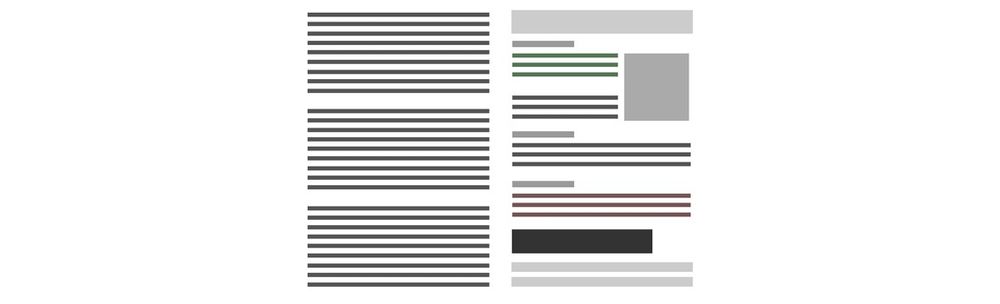
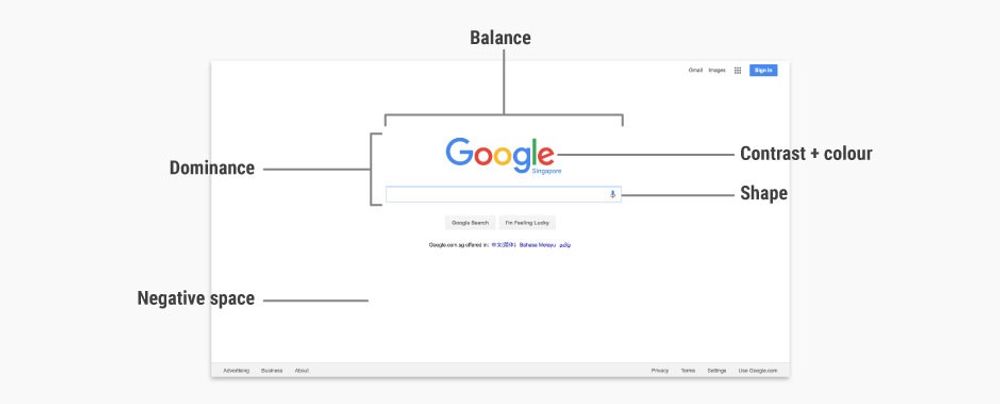
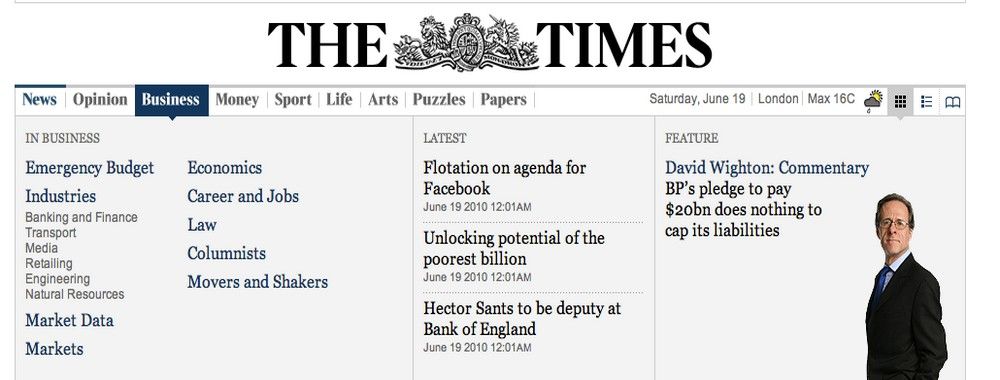


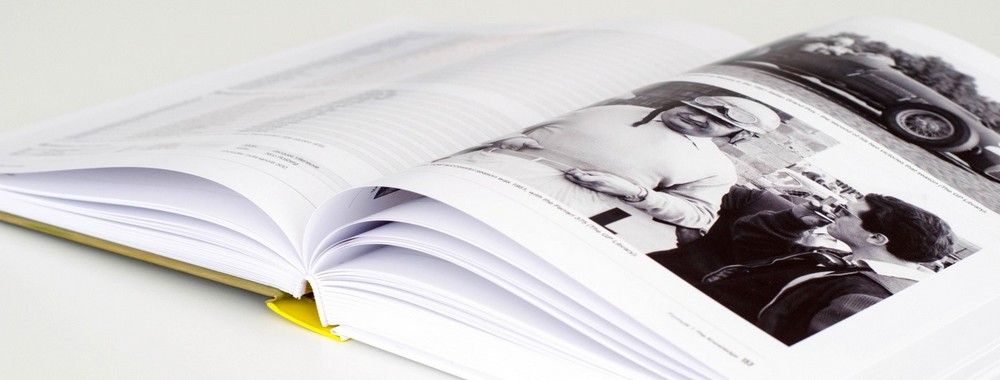
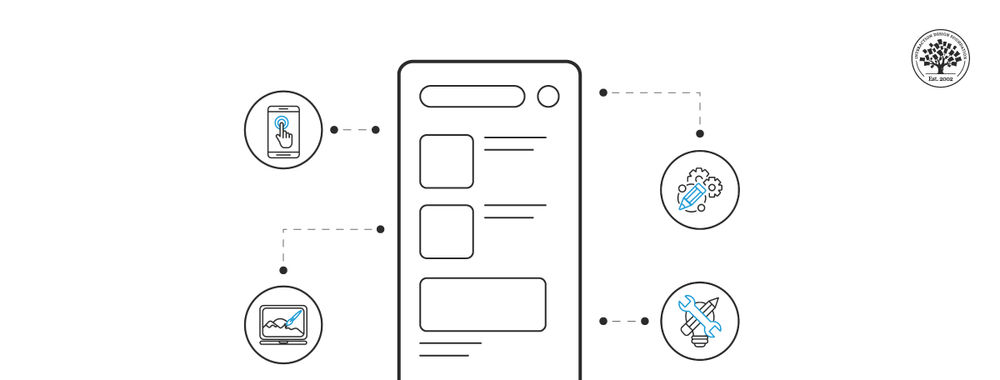
We believe in Open Access and the democratization of knowledge. Unfortunately, world-class educational materials such as this page are normally hidden behind paywalls or in expensive textbooks.
If you want this to change, , link to us, or join us to help us democratize design knowledge!
