User Interface Design Guidelines: 10 Rules of Thumb

- 1.4k shares
- 1 mth ago
Graphical user interfaces (GUIs) are visual systems that let users interact with digital devices through elements like buttons, icons, and menus. UX (user experience) designers shape these interfaces to support intuitive, efficient user journeys and help users achieve their goals with clarity and confidence.
Explore how to make the most of screen design and build strong bridges to reach your users, in this video with Alan Dix: Author of the bestselling book “Human-Computer Interaction” and Director of the Computational Foundry at Swansea University.
Screens were the natural choice for human-computer interaction. The first computers emerged in the 1940s. By the end of the 1960s, innovators such as Ivan Sutherland (with his lightpen-oriented display) and Douglas Engelbart (whose team developed the oN-Line System) had helped advance the state of the art substantially. The sign of the times, however, was that early computer users had to input typed instructions on primitive command-line interfaces to execute actions—something that computer users still do whenever they use command prompts.
Things changed in the 1970s when the first graphical user interface emerged at Xerox PARC, where researchers developed the Xerox Alto. GUIs now meant that a visual layer of software permitted users to interact with digital systems through graphical elements instead of typing commands. GUIs use visual cues—like icons, buttons, scrollbars, sliders, and tabs—to help users navigate, control, and engage with digital products.
To the question of “What is a graphical user interface (GUI) and its significance?” history provides clear answers. GUIs transformed computing from a specialized skill into an everyday activity. The rise of consumer-friendly interfaces in the 1980s—starting with Apple’s Macintosh and Microsoft’s Windows—made personal computing accessible to non-technical users. The stage was set for GUIs to rise to the point where they’ve come to power everything from smartphone apps and car dashboards to kiosks, smart TVs, and operating systems.
Released in summer 1995, Windows 95 was a cultural and technological milestone. Its intuitive graphical user interface and built-in support for multitasking made personal computing mainstream for the masses.
© Techpubs.Jurassic.Nl, Fair use
GUIs are more than visual decoration—they’re where the user meets the system. They are how people complete tasks, find answers, and solve problems. That makes them central to UX design—shaping how billions of users interact with technology daily and engage with brands; by far and away, most digital experiences in the early 21st-century are GUI-based.
UX designers focus on how users experience interfaces. Their goal is to create designs that match—if not exceed—user expectations, reduce effort, and maximize satisfaction. For example, designers must know why users pick up their smartphones in the first instance to get something done, like pick items and place an order on Amazon.com. However, it could also be a workplace intranet where choices come from different “sources” than wanting a product. In any case, GUI development means designers shape layouts, flows, interactions, and visual hierarchy to support usability and clarity.
With its clear visual hierarchy and solid understanding of why users visit, Amazon’s iconic site features icons, buttons, and much more that GUI designers can learn from.
© Amazon, Fair use
It’s important to understand the distinction between UI (user interface) design and UX design here. UI design is a subset of the broader UX discipline. UI designers handle the aesthetics and functionality of GUIs, using well-considered elements, colors, typography, and spacing. UX designers shape the structure and logic of the interface; to do this, they ask:
What does the user need to accomplish?
What information or controls do they need to do it?
How can we reduce friction and confusion?
Where might people get stuck?
When UX designers find answers to these questions and apply useful insights, they can ensure the GUI doesn’t just look good—it works well, too.
Explore the difference between UI and UX design in this video to get a clearer picture of how effective GUIs take form.
Most GUIs consist of:
Windows: Frames or panels where content appears.
Icons: Small graphic representations of tools or actions.
Menus: Lists of commands or options.
Buttons: Clickable elements that trigger actions from users.
Toolbars: Sets of frequently used tools or commands.
Text fields: Input areas where users can enter information.
Scrollbars, sliders, tabs: Navigational aids.
Dialog boxes: Pop-up interfaces for messages or inputs.
Designers ensure that every element in a GUI works in concert to support usability and reduce cognitive load. The challenge is to make all of this feel seamless. A seamless experience feels almost magical—users get what they want, enjoy the experience, and forget there’s even a screen between them. The interface essentially fades into the background, and the user focuses on their goal while interacting with the product, service, or experience.
Explore the vital area of navigation to understand more about how users get around in digital products and what good navigation means, in this video with Alan Dix.
A structured design process helps power the way to creating an effective GUI. Here’s a step-by-step approach for UX and UI designers.
Before you sketch anything, learn what your users need. Interview them in ethnographic research, for example. Observe how they work, and gather insights into their goals, pain points, and habits. Focus on context; the best interface for a desktop dashboard won’t work for a user who’s constantly on mobile.
Discover why research is where it all begins and why it helps designers set the best foundations on which to build, in this video with William Hudson: User Experience Strategist and Founder of Syntagm Ltd.
Now that you know the users’ needs and problems, define and clarify what users must do within a potential interface. List features and tasks. Prioritize core actions over nice-to-haves. This is still an “embryonic” stage—you’re building towards the beginnings of what a solution might look like, not anywhere close to committing to a design solution.
Plan the layout of information and functionality. Use flowcharts and site maps to understand how users will navigate between screens and sections.
Investigate how a strong information architecture (IA) helps your design build further from solid UX research foundations that underpin it, in this video.
Design wireframes to block out the structure of each screen. Focus on placement, hierarchy, and interactions—it’s still “early days” for your design ideas, so don’t get into color or style yet.
Get closer to wireframing and what it can do for your designs, in our video.
Turn wireframes into clickable prototypes using UX or prototyping tools. You’ll have your first representation of a GUI where you can test flows and behaviors without writing code. That’s important as you’ll want to see how intuitive the first users will find it.
Put yourself in the picture of what effective prototyping looks like and why, in this video with Alan Dix.
It’s time to test your prototype with real users. Watch where they succeed—and where they stumble. Ask open-ended questions while you pay close attention to what users do. Analyze that test data and use the insights to refine your design.
Once the structure works (note that it may take several prototypes, and testing of those, to get to this level), layer in branding, color, typography, and microinteractions. Microinteractions—the subtle, often animated responses that guide and reassure users with feedback—serve as critical parts of GUI design because they show the system is listening. These subtle points should provide the delightful factors, making the interface feel polished.
A vital ingredient needs to come through in your website or app by this point. Ensure accessibility is alive and well in your digital product. It’s a vital consideration because it’s the law in many countries and a significant aid for all users, too. For example, YouTube’s subtitles help both users with hearing disabilities and those without but who are in loud environments.
Explore how to extend the reach of your design work to cover everybody’s needs, in our video about accessible design.
Prepare specs, design systems, and documentation for the development team. Work closely with them to ensure the final product matches your vision.
Conduct usability and accessibility tests on the live product. Fix bugs and weed out any flaws that emerge. The harder-to-spot problems can surface when you track behavior through analytics. Keep improving and keep watching how user delight translates into business success.
Grab a smart set of insights into what a “finished” product can mean. A Minimum Desirable Product might be the best first step out into the marketplace, as Frank Spillers: Service Designer, Founder and CEO of Experience Dynamics, discusses.
Effective GUIs don’t just happen and wow users—they result from deliberate, user-focused decisions that purposefully delight and slash the chances of frustration and confusion. Some guiding principles every designer should apply are to:
Uniformity builds trust and reduces the user’s mental load. Use consistent iconography, spacing, alignment, colors, and typography. Familiar patterns make interfaces easier to learn and navigate.
Example:
When the "Submit" button always appears at the bottom right of a form—and always looks the same—users know where to go next.
Watch this video to explore how consistent design patterns create more intuitive and effective digital experiences.
Users shouldn't have to guess what something does. Label buttons clearly with consistent microcopy. Use standard icons and write concise instructions with simple language. For example, a button that says, “Buy now” is better than one that says, “Purchase now.”
When users click something, they should know what will happen. Avoid hidden behaviors or surprising results—even ones you think might be “pleasant” for users. Many people might be in stressful situations or extremely busy; things must work as they expect them to. Design based on established interface conventions unless you have a strong reason to break them.
Consider how much trust users place in Airbnb. They intend to travel and stay in properties and depend on their expectations being met if not exceeded. If they’re to trust this can happen, they need a predictable, trustable digital experience that delivers every time.
© Airbnb, Fair use
The system should respond to user input in clear, immediate ways. For example:
A button pulses slightly when hovered over.
A loading bar animates as a file uploads.
A form field turns green after valid input.
A success message appears when a task is completed.
Clear feedback builds confidence, and trust depends on confidence.
Design for efficiency. Remove unnecessary steps. Group related elements. Help users complete their goals quickly, especially for repetitive or high-frequency tasks. Remember your research findings and stay mindful of what users might be experiencing in their many user contexts; they want empathic design solutions that understand where they are, what’s going on around them, and what they need to do in the moment.
Explore how effective empathy plus dedicated design equals happier users, in this video.
Things can—and often will—go wrong; an imperfect world surrounds everyone. It could be connection issues, a bump in the road that makes a bus-riding user thumb the wrong button, or a variety of other causes. So, design interfaces that guide users away from mistakes, but also give them clear ways to fix errors when they happen. Error messages should explain what went wrong and how to fix it. Don’t leave them dangling, wondering what just happened or if something terrible will come of it; every split-second counts, and they need to believe your brand has got their back.
Not good: “Error 401.”
Better: “You must log in to continue. Please enter your username and password.”
It’s impossible to overstate the importance of accessible designs that all users can enjoy. Follow accessibility standards (such as WCAG). Use high-contrast colors, alt text for images, and labels for input fields. Enable keyboard navigation and screen reader compatibility, as many users will arrive on your site or app with assistive technology and expect it to let them do what they want. Inclusive and accessible designs aren’t nice-to-have options or something to tack on at the end of the UX design process as an afterthought. They also make clear statements about the caring and attentive brands that create them and expand the usability and convenience to levels that everyone can appreciate.
Microinteractions make interfaces feel intuitive and responsive when designers apply them wisely. They reduce ambiguity, prevent mistakes, and create emotional satisfaction, especially when users experience micro-moments such as wanting to order food, learn how to fix an item quickly, find directions, and buy items. Use microinteractions for feedback, but don’t overdo them—they should enhance clarity, not distract from the task.
Stay current with design trends. It doesn’t mean following fashions fickly; it means that you remain aware of where the technology—along with modern users’ expectations—is heading. Timeless design principles should always come first, but when you understand a few modern directions that are shaping GUI design, you can make more informed decisions. For example:
Dark mode support: Many users prefer dark mode for comfort and aesthetics.
Neumorphism: A visual style blending flat and skeuomorphic elements (such as a search bar that appears gently raised from the background, with soft shadows that make it look like it’s molded into the screen. This approach is best used sparingly for clarity.
Voice-enabled interfaces: GUIs that integrate voice control still need fallback visual interfaces.
Component-based design systems: Some UX tools let teams reuse UI components for consistency and speed.
Gesture-based navigation: Especially relevant on mobile and touch devices, requiring visual cues and fallbacks. Gesture-based UIs may well become more prominent as a fundamental staple in the future of design.
Get more guidance on what successful mobile UIs look like in this video with Frank Spillers:
Even experienced designers can run into pitfalls or battle with ideas about which design elements would be best to include. Here’s some further advice to help you stay aware of your users’ needs as you create the best graphical user interface designs for your target audience.
1. The Interface = Limited Space
Don’t overload the screen; trying to show everything at once clutters it and turns users off. Group related elements. Use progressive disclosure to reveal complexity only when users need it.
Proceed to a place where you can design with confidence about what to show users and when, as this video discusses.
2. Mobile Needs
Desktop-first design can create issues on small screens—hence why mobile-first design makes sense. Most users access digital products on smartphones and tablets. Design responsively and test on real devices.
3. Icons
Icons alone can confuse users, so always label them unless they’re universally understood, like a trash can for delete. When you signify what icons mean, you empower users to do what they need to—quickly.
Grab a greater grasp of how to direct users’ attention so they can successfully get things done on your digital product, as this video discusses.
4. Aesthetics
Design should serve function but beware of over-relying on aesthetics. For example, fancy animations or ultra-minimal layouts might look modern—but they can create usability problems if they hide controls or confuse users.
With its generous white space and pure simplicity that gives “iconic” new meaning, Google offers minimalist design. However, this brand does it with careful consideration for user behavior and user needs—one reason for Google’s massive success.
© Google, Fair use
5. Error Guidance
Users need clear instructions whenever something goes wrong, so use a proactive, non-judgmental tone. Never blame the user—even in a joking way. They might have clicked a button prematurely before filling out a form: not a time for “How dare you!”; help them recover, quickly.
Discover why designs that cater to users’ contexts reach users best, in this video with Alan Dix.
Above all, graphical user interfaces define how users experience digital products and will continue to for years to come. Design has come a long way since the days when users had to type “Load” and other commands to get anywhere with computers. For UX and UI designers to create successful GUIs, it takes more than arranging pixels. It means understanding users, solving problems, and crafting paths that feel natural and empowering. It’s about being fully in step with what users want, why they engage with an interface, where they want to proceed to each step of the way, and how to speed them comfortably on their user journey.
A well-designed GUI invites action. It lets people focus on their goals, not the tool; “seamless” means they’re interacting directly with the brand that offers them what they want. It also means they never have to hesitate, at least not because of something the designer has done wrong. By applying usability and design principles with care, testing with real users, and designing with empathy, designers can create GUIs that are both beautiful and functional—interfaces that feel like second nature and succeed in the “magic” of putting the user at the center of the experience while carrying them to a better place in terms of what they want or need to do.
Spotify also presents mastery of the GUI and won’t disappoint users who want to pick from a vast array of desired songs, albums, and much more.
© Spotify, Fair use
To get right into how to design GUIs that succeed, take our course UI Design Patterns for Successful Software.
As the world becomes increasingly more mobile, enjoy our Master Class Boost Mobile UX with UX Design Principles and Best Practices with Miklos Philips, Lead UX Designer/Product Designer to learn vital insights on how to cater to these users with effective interfaces and more.
Discover a vital source of help to guide better designs in our article User Interface Design Guidelines: 10 Rules of Thumb.
Explore our article Web UI Design Examples: Inspire Your Next Project with Stunning Designs for a treasure trove of helpful insights.
Grab some “golden” nuggets of information in the Smashing Magazine article Best Practices For E-Commerce UI Design.
A graphical user interface (GUI) directly shapes how users interact with digital products, a fact that makes it a cornerstone of user experience (UX). A well-designed GUI simplifies tasks, reduces cognitive load, and enhances satisfaction. When visual elements such as buttons, menus, icons, and layouts follow familiar design patterns, users can navigate intuitively, which means faster task completion and fewer errors.
Poor GUIs, on the other hand, frustrate users and increase bounce rates.
Color contrast, typography, spacing, and visual hierarchy all guide attention and create emotional resonance, which are critical for retention and brand trust.
Find out how to create a strong visual hierarchy to help users fall in love with your app or website.
A UI (user interface) refers to any method a user uses to interact with a system—this includes both hardware (like keyboards or touchscreens) and software elements. Meanwhile, a GUI (graphical user interface) is a specific type of UI that uses visual components like icons, buttons, and windows to enable interaction.
To answer the GUI vs UI question concisely and clarify GUI interface definition in particular, all GUIs are user interfaces, but not all UIs are GUIs. For example, command-line interfaces (CLI) and voice-controlled systems like Alexa are UIs, but they’re not graphical. Graphical UIs offer a visual way to interact with digital products, which makes them helpfully intuitive, especially for non-technical users.
Designers focus on GUIs when they build most apps and websites because GUIs reduce the learning curve and enhance usability. Clear visual feedback, drag-and-drop interactions, and consistent layouts help users achieve goals efficiently.
Get a firmer idea of interface design and more in our article What Does a User Interface (UI) Designer Do?.
To design a GUI, start with consistency—use uniform colors, typography, and element placement to build user trust. Make sure the visibility of system status is there so users always know what is happening, such as showing a loading spinner or progress bar.
Affordances are critical—buttons should look clickable, and sliders should look draggable. Stick to recognition over recall by making navigation and options visible rather than hidden. Ensure your GUI is forgiving by supporting undo actions and giving users clear error messages so nobody is left wondering what happened or what to do or, worse, panicking.
Focus on feedback: every user action should result in a visible or audible response. Use spacing, hierarchy, and contrast to guide attention and reduce cognitive load. Last, but not least, always design for accessibility so that all users, including those with disabilities, can interact with your interface and enjoy what your brand has to offer.
Empower your GUIs, GUI users, and user experience overall by applying heuristics to guide better design choices.
Designers should keep GUIs simple and intuitive because complexity increases cognitive load and frustrates users. A clean, predictable interface helps users complete tasks quickly, even if they’ve never used the system before. Simplicity boosts usability, reduces errors, and improves satisfaction—all core goals of user experience design.
Users form first impressions of websites and apps in milliseconds. If the GUI looks cluttered or confusing, they’ll often abandon the task or app entirely—and maybe even not bother with the brand again. An intuitive interface guides users naturally, using visual hierarchy, clear labels, and familiar patterns like toggles, icons, and buttons.
Simplicity also supports accessibility. Minimalist designs are easier to navigate with screen readers or assistive tech, and the result is broader user reach and better product engagement.
Use Occam’s razor to cut to the chase and get simpler designs out there to delight more users, more often.
To make your GUI accessible to everyone, follow Web Content Accessibility Guidelines (WCAG) and inclusive design principles that accommodate users with diverse abilities. Start with sufficient color contrast between text and background to help users with low vision. Use alt text for all images so screen readers can describe visual content as well. Ensure that all interactive elements—such as buttons and links—are keyboard-navigable and have visible focus states.
Don’t use color as the only way to convey meaning. Pair icons or text with color cues for clarity. Use semantic HTML and ARIA labels to help assistive technologies understand the interface. Make font sizes legible and let users resize text without breaking the layout.
Last, but not least, test your GUI using tools like WAVE or Axe and involve users with disabilities in usability testing—typically specialist agencies can handle this sort of usability testing for you to ensure the best results.
Enjoy our Master Class, How to Design for Neurodiversity: Inclusive Content and UX with Katrin Suetterlin, Senior Professional Content Designer, SIXT SE.
To choose the right colors, fonts, and icons in a GUI, align every element with your brand identity and prioritize usability. Pick a color palette that offers strong contrast between text and background, supports accessibility, and evokes the right emotional tone—blues for trust, reds for urgency, greens for growth. At the same time, understand the culture of your target audience to check if your color choices translate well—for example, white can be “pure” in the West but signal death in the East.
Pick fonts for high readability across devices. Use sans-serif fonts for screens and limit yourself to two typefaces to maintain visual harmony. Set a clear typographic hierarchy with different sizes and weights to guide users’ attention.
Choose icons that are instantly recognizable. Stick with universal symbols (like the magnifying glass for search) and ensure there’s a consistent style across your UI. Always pair icons with labels unless their meaning is obvious.
Explore what good typography can do for GUIs and beyond.
Eliminate unnecessary elements and focus on clarity. Group related items using proximity and white space, which helps users process information more easily. Stick to familiar UI patterns so users don’t need to learn new interactions.
Limit choices using Hick’s law: the more options users see, the longer they take to decide. Simplify navigation with a clear structure and a consistent layout. Use a well-structured visual hierarchy—through size, color, and spacing—to guide attention to the most important elements.
Provide feedback for every action and use progressive disclosure to show only what’s needed at the moment. Avoid clutter by prioritizing essential content—every decision should reduce friction, not add to it.
Get closer to what the best GUI for your target users might look like with proximity, one of the Gestalt laws of visual design and psychology.
To do both, apply responsive design principles that adapt layouts to different screen sizes and input methods. Use flexible grids, scalable elements, and media queries to ensure your interface looks and works well on any device.
It’s wise to prioritize mobile-first design—start with the smallest screen, focus on the core functionality, and then scale up. Simplify navigation on mobile by using hamburger menus or bottom navigation bars, while desktop can support more complex menus and hover effects.
Optimize touch targets for fingers (minimum 44×44 pixels) and ensure clickable elements are well-spaced. Maintain consistent branding across platforms, but tailor interactions to the device—tap for mobile, hover and drag for desktop.
Maybe most importantly, test on real devices to catch usability issues early on.
Explore how responsive design helps GUIs flow from screen to screen, no matter the size, as Frank Spillers: Service Designer, Founder and CEO of Experience Dynamics, discusses in this video.
The most common GUI design patterns include navigation bars, modals, cards, tabs, and forms. Designers use these patterns because they match users’ mental models and help them get right to what they need to do.
Navigation bars help users find content quickly. Use them at the top or side of the screen, and keep them consistent. Cards group related content in visual blocks, ideal for dashboards or feeds. Tabs let users switch between views without reloading the page, which keeps interfaces clean and organized.
Modals (pop-ups) draw attention to important actions or info but should never block essential content. Forms are everywhere—from sign-ups to checkouts—so make forms short, clear, and include real-time validation to help keep users on track.
Find some good examples to get an idea of what design patterns work well, in our article 10 Great Sites for UI Design Patterns.
You don’t need to learn coding to design GUIs well, but understanding the basics of HTML, CSS, and JavaScript gives you a serious edge. It helps you communicate better with developers, understand technical constraints, and design interfaces that are both beautiful and buildable.
If you know some code, you can prototype more effectively and explore interactive ideas without waiting for a developer. You’ll spot feasibility issues early and save time during handoff. Even a simple grasp of responsive design or how the DOM works can dramatically improve your decisions around layout, spacing, and interactivity.
While many great GUI designers don’t code, those who do often create smoother, more developer-friendly designs—and can earn more as a result.
Get deeper insights about this fascinating point in our Should UX Designers Learn to Code? article.
To become better at GUI design, sharpen both visual and UX skills. Master layout, color theory, typography, and iconography to create interfaces that are visually clear and emotionally engaging. Strong user research and empathy help you design GUIs that align with real user needs and behaviors.
Learn design principles to make your interfaces intuitive. Get comfortable with wireframing, prototyping, and usability testing to iterate and validate your ideas. When you know how to use good UX tools, they’ll help you bring concepts to life efficiently.
Another critical point—stay updated on accessibility standards, platform guidelines (like Apple’s HIG or Google’s Material Design), and emerging UI trends. Continuous learning, collaboration with developers, and feedback from real users are great ways to steadily raise your GUI skills, too.
Supercharge your skillset with an in-depth understanding of goes into great GUIs for users who are on the go, in our Mobile UI Design course.
Lee, C., Kim, S., Han, D., Yang, H., Park, Y.-W., Kwon, B. C., & Ko, S. (2020). GUIComp: A GUI design assistant with real-time, multi-faceted feedback. Proceedings of the 2020 CHI Conference on Human Factors in Computing Systems, 1–13.
This paper introduces GUIComp, a browser-based add-on designed to assist novice GUI designers by providing real-time, multi-faceted feedback during the design process. The tool integrates three feedback mechanisms: recommendation (offering design examples), evaluation (assessing visual complexity), and attention (highlighting areas likely to attract user focus). Through semi-structured interviews and user studies, the authors demonstrate that GUIComp enhances the iterative design process, leading to more user-acceptable and aesthetically pleasing mobile interfaces. The study's findings suggest that incorporating such feedback tools can significantly improve design quality and user satisfaction, making GUIComp a valuable asset for both novice and experienced UI/UX designers.
Michalski, R., Grobelny, J., & Karwowski, W. (2006). The effects of graphical interface design characteristics on human-computer interaction task efficiency. International Journal of Industrial Ergonomics, 36(11), 959–977.
This empirical study investigates how specific design characteristics of graphical user interfaces (GUIs) affect user task efficiency. Conducted with 490 participants, the research examines the impact of icon size and arrangement on the speed and accuracy of user interactions. The authors developed and validated a model expressing mean object acquisition time as a function of graphical object size and configuration. Findings indicate that geometrical design characteristics significantly influence task efficiency, providing valuable insights for UI/UX designers aiming to optimize interface layouts for enhanced user performance. The study’s results are particularly relevant during the prototyping and implementation stages of software development, offering evidence-based guidelines for effective GUI design.
Tidwell, J., Brewer, C., & Valencia, A. (2019). Designing Interfaces: Patterns for Effective Interaction Design (3rd ed.). O'Reilly Media.
Designing Interfaces by Jenifer Tidwell, Charles Brewer, and Aynne Valencia is a comprehensive guide that delves into the principles of effective interaction design. The third edition addresses the challenges of creating seamless user experiences across various platforms, including mobile apps, web applications, and desktop software. By presenting UI best practices as design patterns, the book offers practical solutions to common design problems. Each pattern is accompanied by full-color examples and actionable advice, making it a valuable resource for both novice and experienced designers. The authors emphasize understanding users, structuring software intuitively, and employing visual design to enhance usability, thereby fostering more intuitive and user-friendly interfaces.
Johnson, J. (2020). Designing with the Mind in Mind: Simple Guide to Understanding User Interface Design Guidelines (3rd ed.). Morgan Kaufmann.
In the third edition of Designing with the Mind in Mind, Jeff Johnson expands upon the foundational concepts of cognitive psychology as they relate to user interface (UI) design. This edition introduces new chapters on topics such as persuasion, cognitive economics, decision-making, emotions, trust, habit formation, and speech user interfaces, reflecting the evolving landscape of HCI. Johnson provides designers with just enough background in perceptual and cognitive psychology to make UI design guidelines intuitive and applicable. By understanding the science behind design rules, practitioners can make informed decisions, effectively communicate their choices, and create interfaces that align with users' mental models, enhancing usability and user satisfaction.
McKay, E. N. (2013). UI is Communication: How to Design Intuitive, User-Centered Interfaces by Focusing on Effective Communication. Morgan Kaufmann.
In UI is Communication, Everett N. McKay presents a compelling perspective that views user interfaces as a form of human communication. He argues that effective UI design should emulate clear, intuitive conversations between the user and the system. The book introduces a communication-based design process, emphasizing principles such as clarity, feedback, and emotional connection. Through practical examples and design makeovers, McKay illustrates how to apply these principles to create user-centered interfaces. This approach demystifies UI design by providing objective guidelines rooted in communication theory, making it an invaluable resource for designers seeking to enhance usability and user satisfaction.
Remember, the more you learn about design, the more you make yourself valuable.
Improve your UX / UI Design skills and grow your career! Join IxDF now!
You earned your gift with a perfect score! Let us send it to you.
We've emailed your gift to name@email.com.
Improve your UX / UI Design skills and grow your career! Join IxDF now!
Here's the entire UX literature on Graphical User Interfaces (GUI) by the Interaction Design Foundation, collated in one place:
Take a deep dive into Graphical User Interfaces (GUI) with our course Mobile UI Design .
Master complex skills effortlessly with proven best practices and toolkits directly from the world's top design experts. Meet your experts for this course:
Frank Spillers: Service Designer and Founder and CEO of Experience Dynamics.
Mia Cinelli: Associate Professor of Art Studio and Digital Design at the University of Kentucky.
Joann Eckstut: Color Consultant, Founder of The Roomworks, and one of the 12 designers chosen by the Color Association of the USA to create the yearly forecast used by industries to keep up with color trends.
Arielle Eckstut: Author, Agent-at-large at the Levine Greenberg Rostan Literary Agency, and Co-Founder of The Book Doctors and LittleMissMatched.
Ellen Lupton: Award-winning Author, Designer, and Senior Curator of Contemporary Design at Cooper Hewitt, Smithsonian Design Museum, as well as Professor at the Maryland Institute College of Art (MICA).


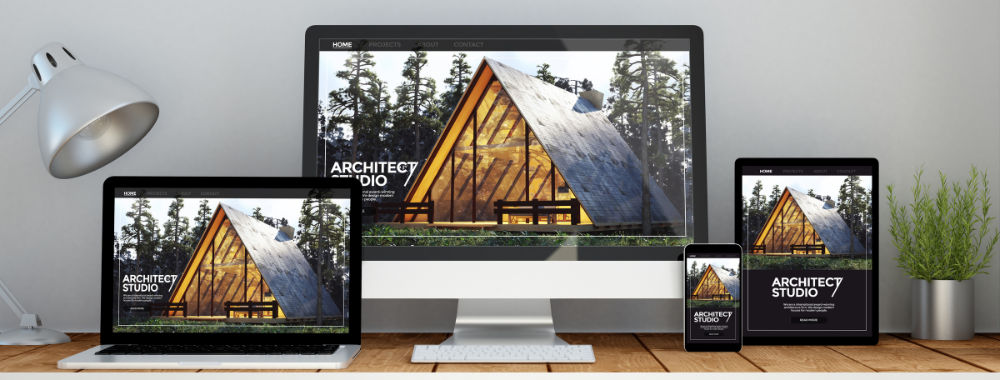
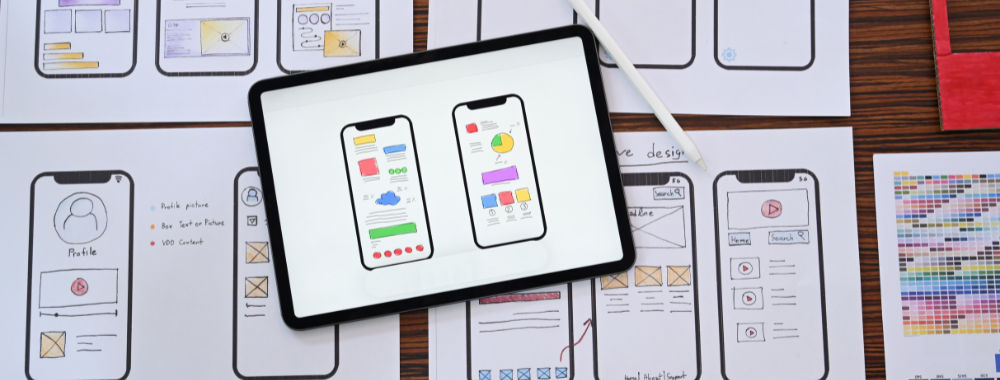
We believe in Open Access and the democratization of knowledge. Unfortunately, world-class educational materials such as this page are normally hidden behind paywalls or in expensive textbooks.
If you want this to change, , link to us, or join us to help us democratize design knowledge!
